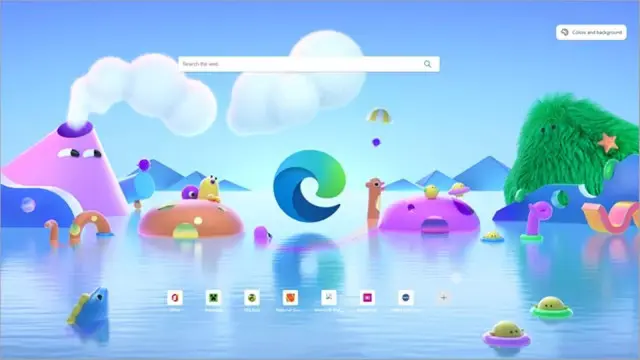Microsoft is currently testing a new feature on Edge that allows users to open a link or text in a new tab by simply dragging it in any direction. Here’s how you can enable this feature.
Microsoft is working on a new feature for Edge called ‘Super Drag and Drop’ that enables users to quickly open a link in a new tab by dragging it in any direction. The popular internet browser allows users to quickly open links in a new tab by using the middle mouse button, right-clicking on it or dragging it to the address bar, but Microsoft seems to make these methods redundant with the new feature.
The users can also select a part of the text or an image and search and drag it to the side, up or down to get results from their preferred search engine in a new tab. ‘Super Drag and Drop’ is currently limited to those on the Beta, Dev and Canary builds.
You can install these builds alongside the stable version, so those experiencing freezing or other bugs can quickly go back to the stable version. The new feature seems to be disabled by default, but you can enable it manually.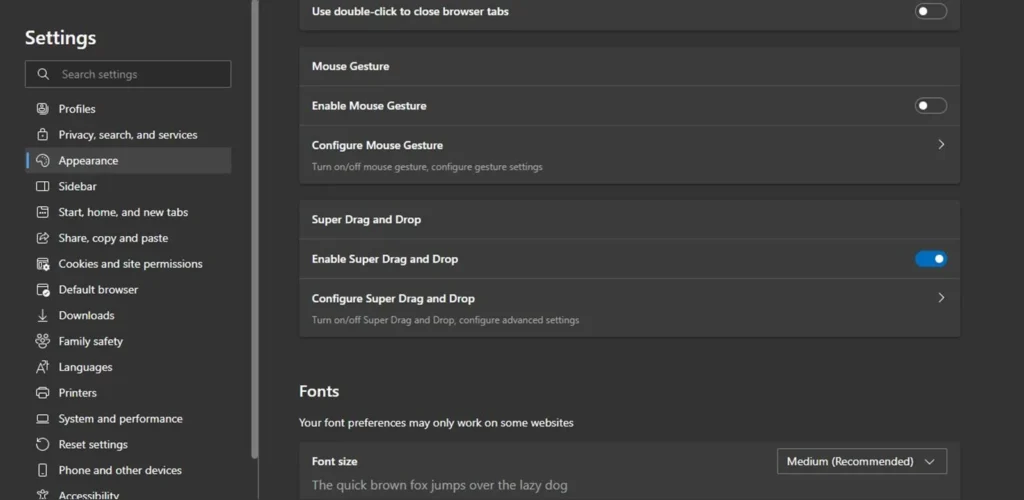
How to enable Microsoft Edge ‘Super Drag and Drop’?
1. To get ‘Super Drag and Drop’ on Edge, you need to download the beta version of the browser from the official Edge Insider website.
2. Once installed, launch the newly installed browser, type “edge://flags/#edge-super-drag-drop” in the address bar and hit enter.
3. On the page that appears, set the flag named ‘Microsoft Super Drag and Drop’ to ‘enabled’ and restart Edge.
4. When the browser restarts, head over to the ‘Settings’ page from the three-dot button that appears on the top right of the app
- Head to the ‘Appearance section’ in the left pane, scroll down, and toggle on the ‘Enable Super Drag and Drop’ option.
From now on, dragging a click in any direction on a webpage will automatically open it in a new tab. You also have the option to configure the new feature, allowing you to choose whether you want to open the link in a background tab or switch to the new tab immediately. However, it’s worth noting that the option to add exceptions for certain websites is currently unavailable.