Auto Blocker on OneUI 6 introduces an extra layer of security for Samsung Galaxy smartphone users.
Samsung Galaxy smartphones run on a customised version of Android called OneUI, and the company recently started rolling out the latest OneUI 6, based on Android 14 OS with several new features and visual overhauls, including a new quick settings panel. As a part of the OneUI 6 update, Samsung has also added several new security features, which makes Galaxy smartphones, running on Android 14 a lot more secure, and one such feature is auto blocker.
Samsung’s auto blocker on OneUI 6 can quickly improve the security aspects of your Galaxy smartphone and make your device more secure and less susceptible to hacks and ransomware. When enabled, auto blocker blocks app installations from unauthorised sources, turns on security checks, and blocks commands by USB, which prevents the injection of malicious apps or code via the charging port.
This innovative technology further strengthens security by automatically preventing the display of images containing malware in messaging apps.
How to enable auto blocker on Samsung smartphones?
CERT-In has published Vulnerability notes on its website (13-12-2023)
CIVN-2023-0361 – Multiple Vulnerabilities in Google Chrome for Desktop
CIVN-2023-0360 – Multiple Vulnerabilities in Samsung Products
Details are available on CERT-In website (https://t.co/EfuWZNuFJC)— CERT-In (@IndianCERT) December 14, 2023
To enable auto blocker on Samsung smartphones, running on Android 14 OS-based OneUI 6, go to settings > security and privacy > auto blocker > and turn it on. Do note that Samsung is using MacAfee technology to scan for suspicious activity in apps and one has to accept the user license and privacy policy to use this feature.
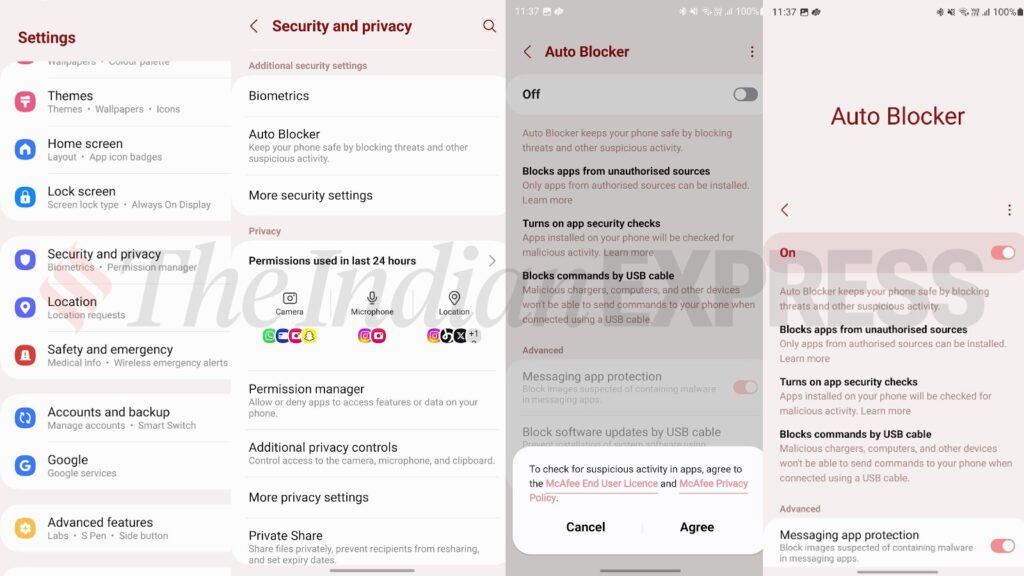
While the improved blocker adds an extra layer of security to Samsung Galaxy smartphones, it does come with some trade-offs. These include restrictions on sideloading unauthorized apps and updating the software via a PC.


















